October Web Tip: New Drag and Drop Feature
Recently, Cascade CMS introduced a new drag and drop feature to help maintainers organize items when editing their pages. Details of this new drag and drop feature (as well as other organization options) can be found below.
The Drag and Drop Selection
When editing your pages, you will now see a "dots" icon that can you click, hold and drag to move the whole row.
Note: when you successfully drag an item up or down, it will reload the page in Cascade.
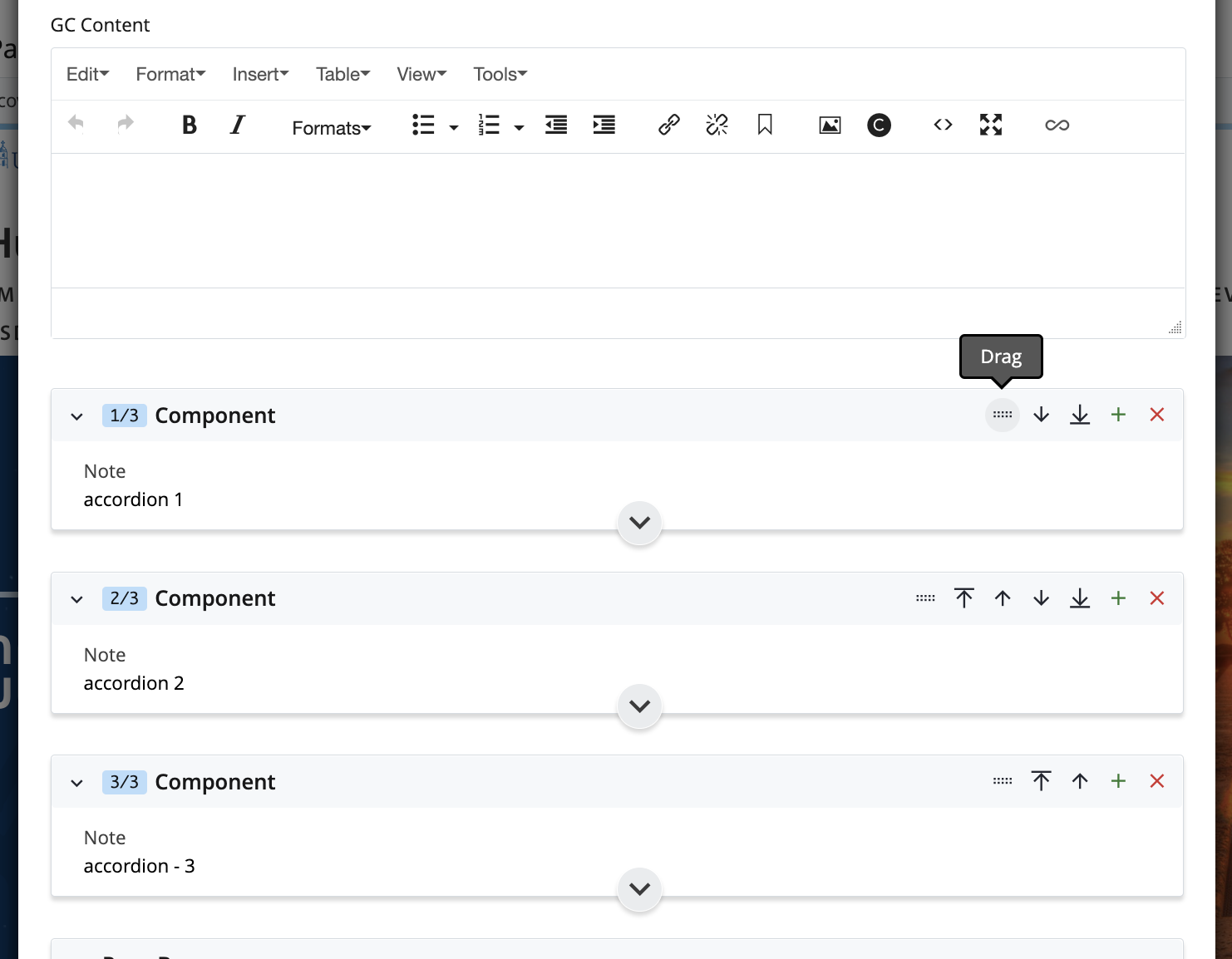
Other Options
There is now the ability to toggle the top row all the way to the bottom (the "Move to Bottom" icon), and toggle the bottom icon all the way to the top (the "Move to Top" icon).
The familiar options of moving an item, directly once up or down, still exist. You also still have the green "+" and red "x" icons to add or remove rows/items as well.
Note: these organizational options are available for rows/components themselves, as well as for the "items" that you use in components (such as Cards, Media items, etc.)
If you have any questions. please let us know via our online web request form:
https://www.sandiego.edu/web-request/
Thank you,
University Web Services
|