November Web Tip: CMS Preview Error in Chrome
If you use Google Chrome to access Cascade CMS (or other USD web tools) while connected to the VPN, you may see a new browser prompt asking if the site can “find and connect to devices on your local network.” While this is most common in Chrome right now, it is expected to become more frequent across all browsers as you migrate to the newest versions and operating systems.
- If you click “Block,” Cascade CMS previews and other site features (including content like videos and images) may fail to load or appear as broken.
- If you click “Allow,” pages will preview and function normally.
Example prompt:
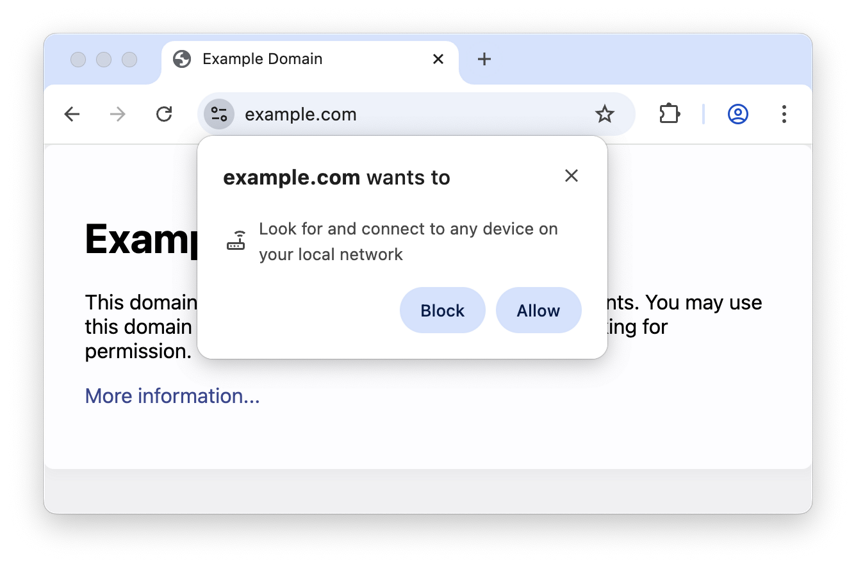
This behavior is due to a recent Chrome security change that restricts local network access when connected to internal networks (like our VPN).
Recommended action:
When prompted in Chrome while working in Cascade CMS (cms.sandiego.edu):
- Select “Allow” when asked to connect to local devices.
- If you previously clicked “Block” when prompted:
- You can update your choice by pasting this in your Chrome browser: chrome://settings/content/localNetworkAccess
- Then remove or reset the blocked entry for cms.sandiego.edu.
You can also avoid this issue by:
- Use Safari or Firefox instead of Chrome.
- When using Chrome, you can disconnect from VPN when not needed for CMS access.
If you would like to learn more about this Google Chrome setting, please view Google's recent blog article. Over time, these kinds of prompts will likely become more common for all websites, whether you are connected to USD's VPN or not.
If you continue to see Cascade CMS preview errors or encounter issues after allowing access, please let us know via our online web request form.
Thank you,
University Web Services
|