January Web Tip: Compare with Current Feature
The Web Team hopes you had a great holiday break and we wish you a happy New Year!
To kick off the new year, we wanted to let you know that the compare with current feature in Cascade is now available for 2.0 websites. The compare with current feature is most often used when viewing page version history and during workflow review. It allows you to visually see text and other changes to your page from one version to another.
Note: To be compatible with Cascade and USD 2.0, the styling is removed when viewing the comparison. However, you will still see all of the static web content and the indicative green, red and purple highlights remain the same. The steps outlined below only apply to 2.0 websites.
Using Compare with Current for Page Versions
Step 1: Select "More" -> "Versions" and the page history window will pop up with all available versions of the page.
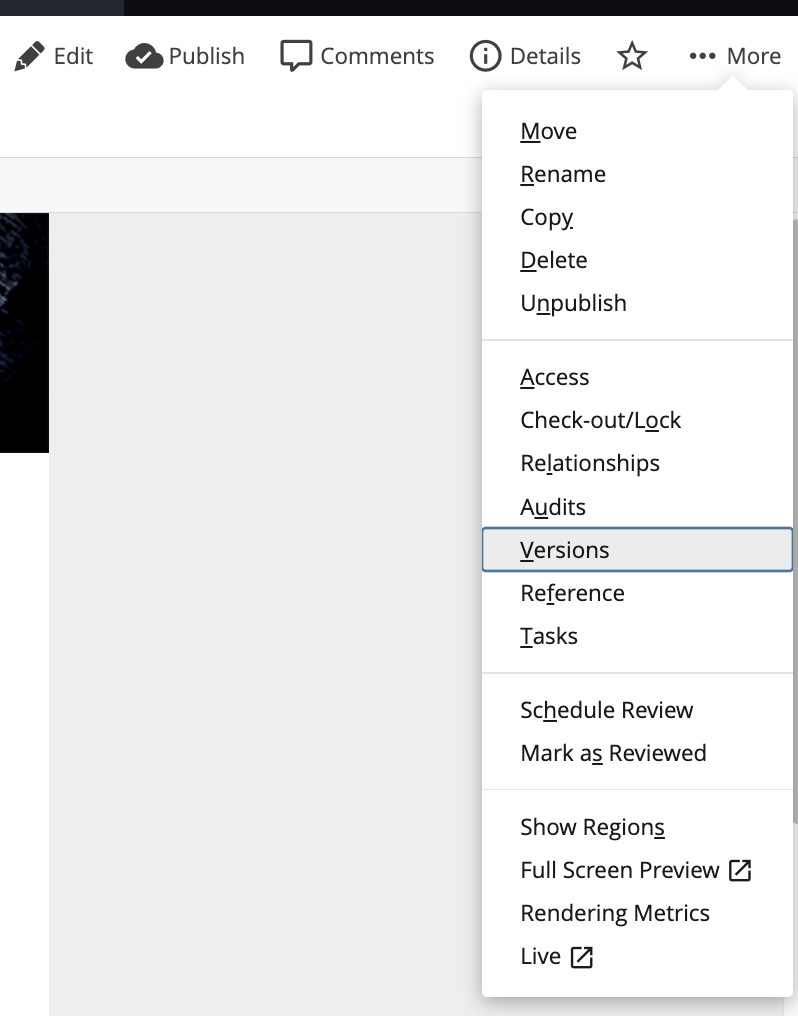
Step 2: Select the desired version, then select the "Compare with current" icon.
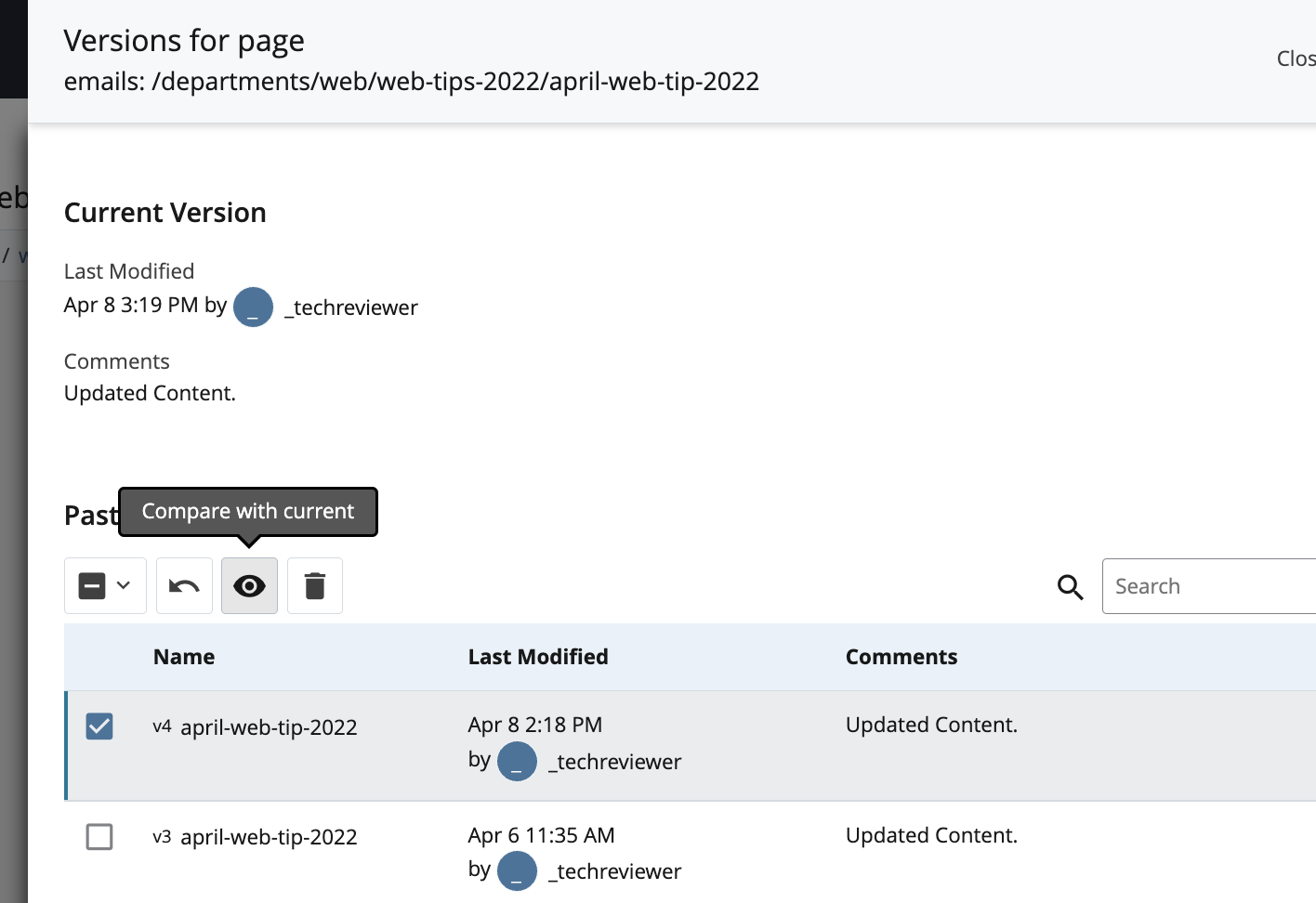
Step 3: Once you see the spinning icon, change the "output" to "Compare" (the default is Camino).
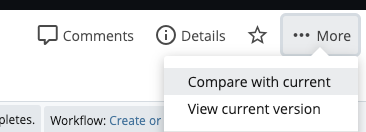
Step 4: The content will load without any styling, but the static content will appear. You will see the green, red, and purple highlights (to show what was added, removed, or "changed", respectively).
If you have any questions please let us know via our online web request form:
https://www.sandiego.edu/web-request/
Thank you,
University Web Services
|